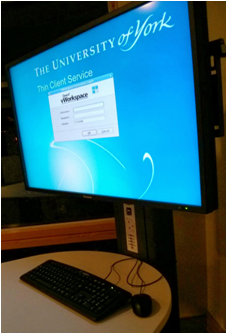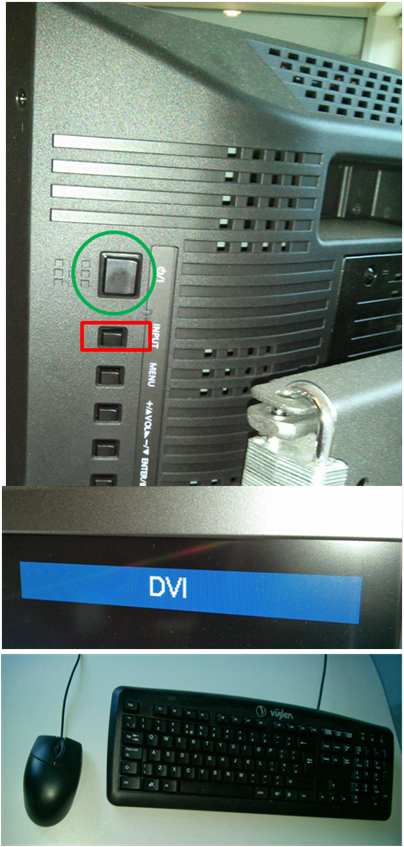Group Study Area
The group study area near to Reception in C-block is intended to provide some space for students to work together in small groups. If you're a student in psychology (whether BSc, MSci, MSc or PhD) and you want to collaborate - it's for you. First come first served. If you want to use the space to work alone, or chat, that's fine too, but please make way if there is a group wanting to study.
You can use your own laptop, or the attached PC (thin-client) but you don't have to of course! Also note we have a double-sided whiteboard/pinboard. The whiteboard may be useful for talking through ideas and plans and sketching out concepts.
This facility is provided jointly by the University Library and the Department, and illustrates the type of study space you can also find in the Harry Fairhurst building.
As well as providing books, journals and electronic resources, the library provides specialised spaces for you to study and collaborate, so if you're struggling to find the right venue to plan your presentation, miniproject, or to do a bit of group revision, the group study area in Psychology maybe useful or you could visit the Harry Fairhurst building and the other study facilities in the Library.
Using your own laptop
Ensure the display is on (LED indicator on front, bottom right of display). If not the ON/OFF button is found on the back.
- Connect your laptop to the display using the blue VGA cable (video) and minijack connector (optional audio)
- Press the INPUT button repeatedly until PC is selected. After each press, the currently selected input is shown top right of the display after a brief delay – don’t rush.
- Many laptops automatically detect connected displays after a few seconds, but you may need to select the additional display using your laptop’s interface (see your manual).
- If your laptop has an HDMI connector you can use the HDMI cable for a better quality image. You will need to select HDMI 1 instead of PC as the display input.
Using the Provided PC
The ‘Thin Client Service’ provides a basic University Supported PC for web browsing, email, accessing university and library systems etc.
The setup is similar to PCs in our labs and those in the library.
The computer is not powerful and relies on a network connection to update its display, hence the thin client is not ideal for graphically or computationally demanding tasks.
- Ensure the display is on (LED indicator on front, bottom right of display). If not the ON/OFF button is found on the back.
- Press the INPUT button repeatedly until DVI is selected. After each press, the currently selected input is shown top right of the display after a brief delay – don’t rush.
- Use the provided mouse and keyboard. You may need to wiggle the mouse or press a key to “wake” the PC.
- You should see a login screen. Login with your University username and password.